

#L27
Q: How do I use the External Clock?
External Clock
|
Use of the External Clock feature in ETSNT permits users to synchronize the ETS system clock with certain other instruments. This feature can be employed in two ways:
1) ETS clock drives a clock input line to another instrument; or,
2) A clock is provided to the ETS system to be used as the Test Rate clock. This application is simple. Just connect a standard BNC cable to the Clock Out BNC connector on the front of the ETS system. Connect the cable to the 50 ohm input of a scope; you should see an "active lo" TTL clock. Clock pulses should be "lo" for 10ns, with the leading edge of each pulse providing a rate of the same frequency as the Test Rate entered on your Run Setup window. Here's an example: 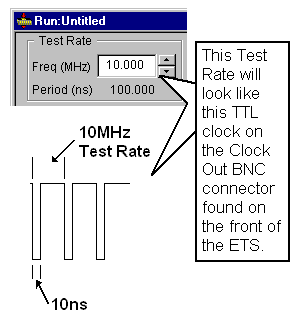 Accessing "Clock Out" for External Use ETS Uses Your Clock |
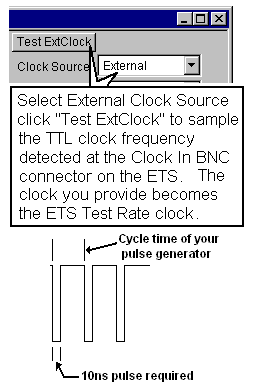 Running ETS on an External Clock ETS Models 270, 370 and 570 For these models, the external clock input must be twice the rate of the desired operating clock rate (i.e., if external clock rate is 20MHz, then the actual clock rate used by the system is 10MHz). This is not a bug, but is by design. The divided frequency is displayed when the Test ExtClock button is clicked, and is also the time base for calculating the delays as a percentage. The ETS 770 does not divide the clock, but uses the actual sampled clock. Also See: QL27.zip is a zipped Word file of this Q'nApp.
|